Extend user timeouts and give yourself some breathing room
Interruptions can be a significant loss in productivity, but they are something we usually can't avoid. Check out an existing option you may not have known about and a new feature to enable an extended timeout to avoid unexpected productivity or data loss from being logged out.
Table of Contents
The default timeout for user sessions is 30 minutes. So if you get distracted by a phone call, a stack of paper, or something on your second monitor, you will get logged off from whatever you were working on after 30 minutes. When timeout occurs, you will see a message similar to what I have on the screen here.
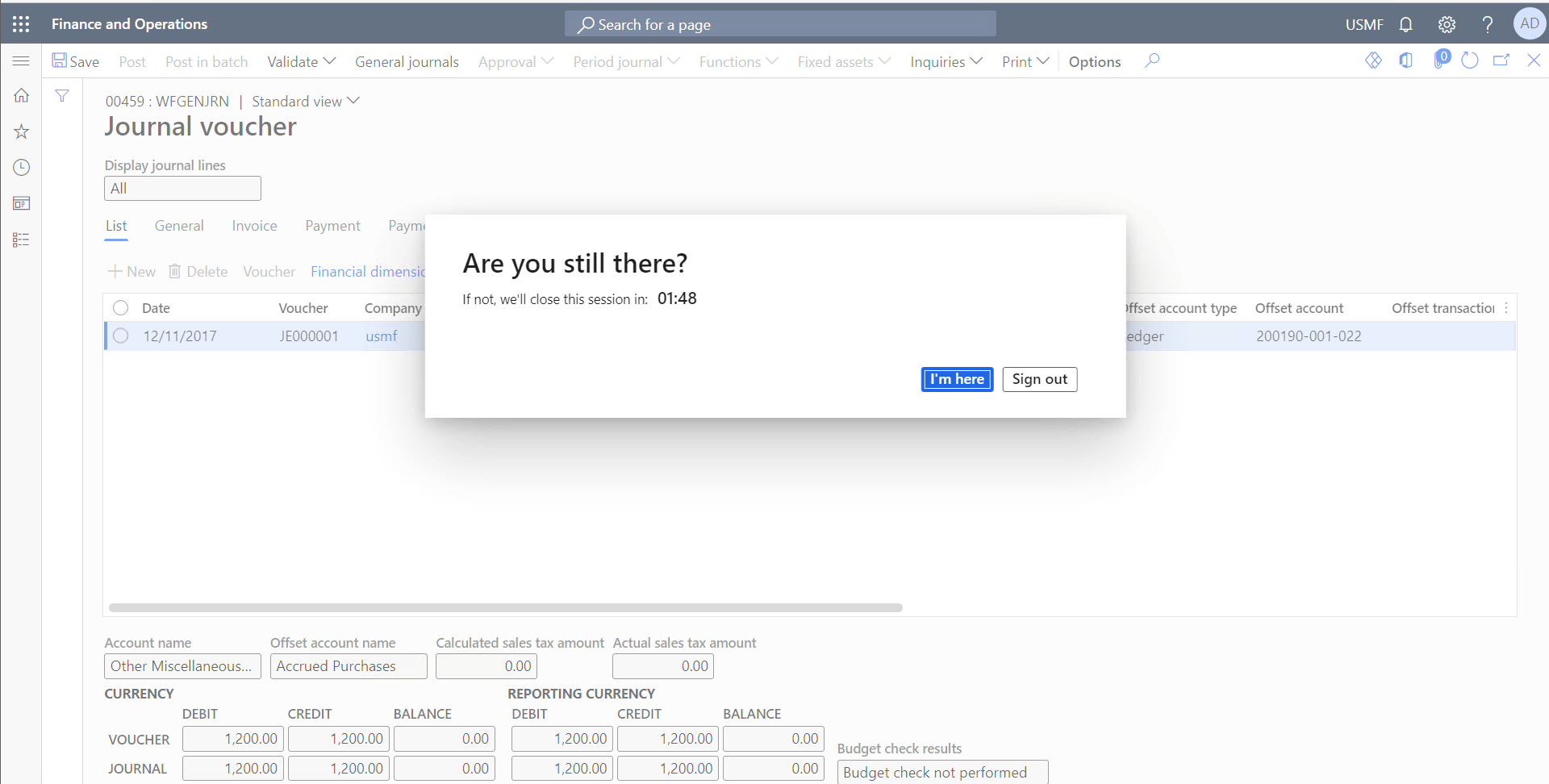
Previously, the system timeout setting was global and was unchanged by most organizations. This setting is configured in the System Administration module under the System parameters menu item. This form is still active, and you may want to consider moving this from 30 to 60 minutes now, as a starting point.
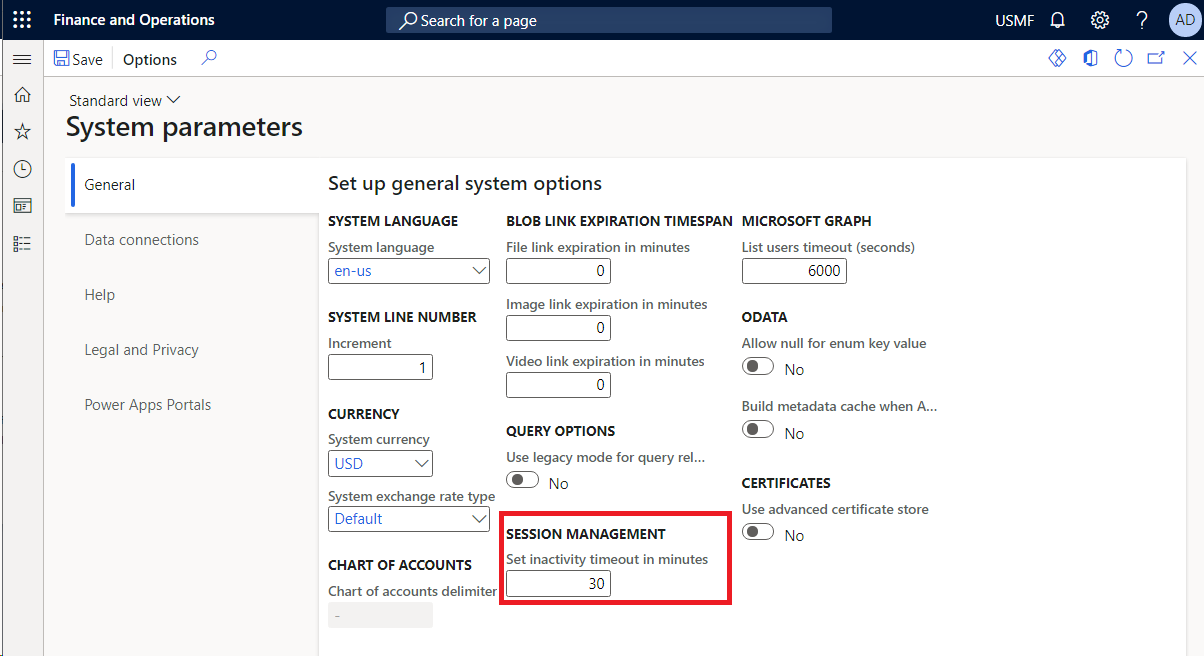
With this new feature you have flexibility to extend based on individual user.
Enable Required Features
- Navigate to the Feature Management Workspace
- In the Not enabled or All tab, search for *session
- Select the (Preview) Enables session management for users. item and click enable.
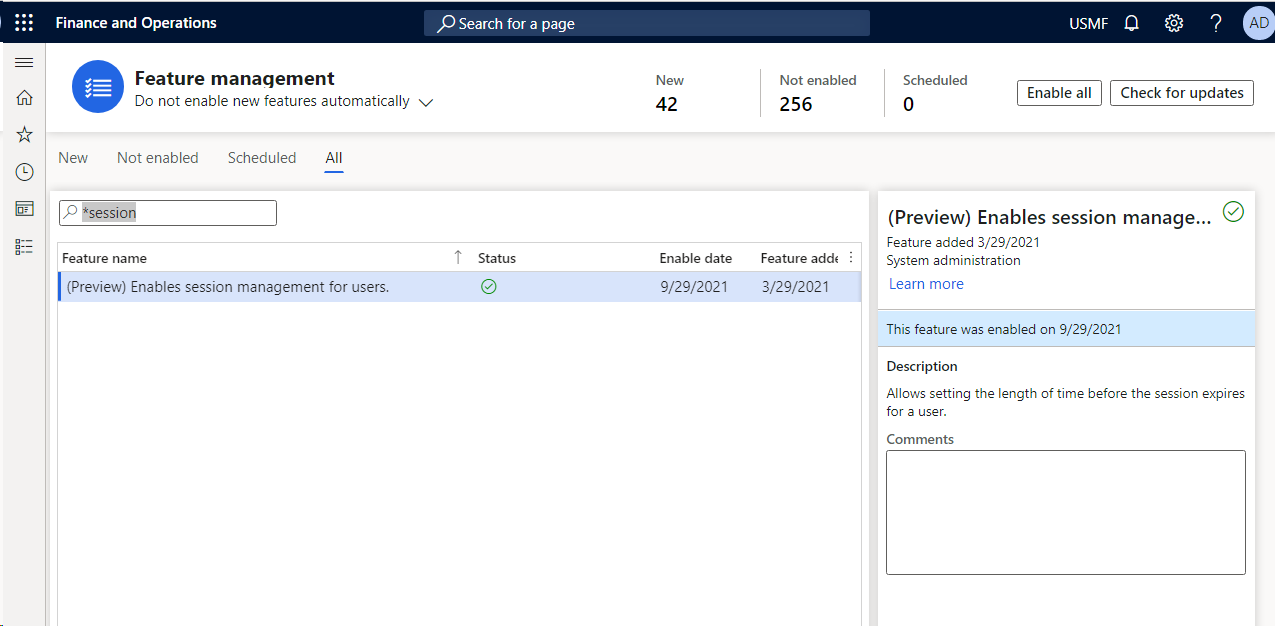
Feature Configuration
- With the new feature enabled, navigate to System administration, expand Users, and open User session management.
- Add a record for each user, selecting the individual user from the drop-down selection and specifying a timeout in minutes, with a minimum value of 60 minutes.
You may be comfortable bumping up accountants to having 90 or 120 minutes, while leaving approval-type users at the global 60 minutes for enhanced security. You may also decide that warehouse workers can have up to 3 hours before timing out, as they may be in constant motion with inconsistent computer usage.
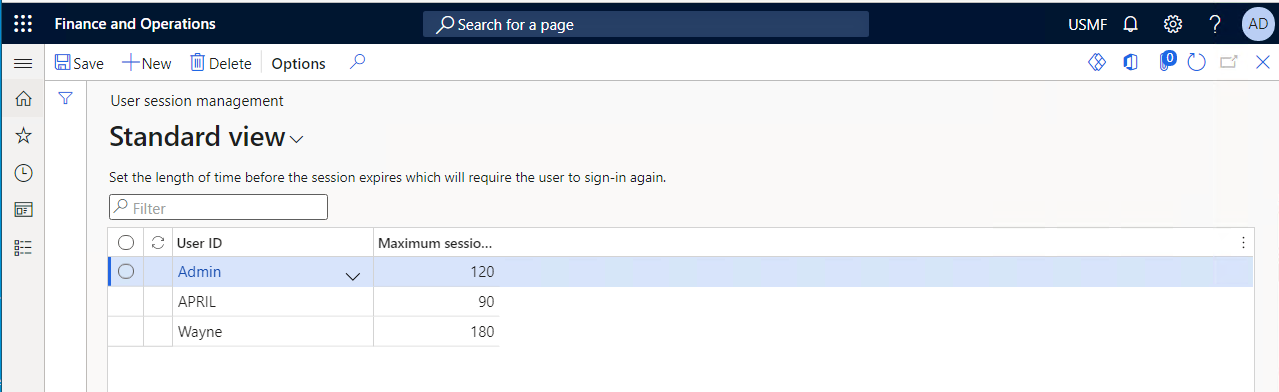
Call to Action
As you can see, this is pretty easy to setup. The unfortunate side is that this is all user based, and I see no support for security roles, groups, or active directory groups. Also, there does not appear to be a data entity to allow for mass entry either. Since this feature is still in preview as of September 2021 (10.0.20), let's hope for additional enhancements to support groups.
Take a look and see if you should make a modification to your global setting today.
Resources:
- Previous behavior: Set the session inactivity timeout - Finance & Operations | Dynamics 365 | Microsoft Docs
- New feature details: User session management - Finance & Operations | Dynamics 365 | Microsoft Docs
